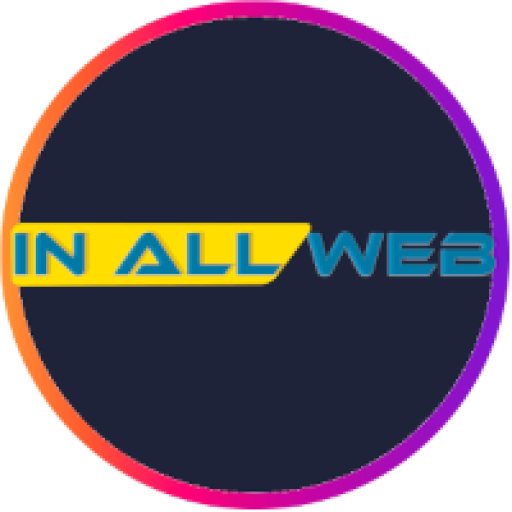Creating an Account
Creating an account with In All Web is the first step to start enjoying our services. Your account allows you to access the Client Area, where you can manage all acquired services, view invoices, and much more. We offer two easy ways to create your account: by filling out a form or using your Google account.
How to Create an Account on the Website
Manual Registration via Form
To create an account manually, follow these simple steps:
- Go to the Registration Page: On our website, click on the "Create Account" or "Register" option, usually found in the top right corner of the page.
- Fill Out the Registration Form: Enter the required information, such as your name, email address, and choose a secure password. It is important that all fields are filled out correctly, as this information will be used for future communications and service management.

- Submit the Form: After filling in all the fields, click on "Register" or "Create Account". A confirmation email will be automatically sent to the email address you provided.
Creating an Account Using Google Authentication
To make things even easier, you can create your account using your Google login. This method is fast and secure, allowing you to access the Client Area without needing to create a new password.
- Select the "Register with Google" Option: On the registration page, click on the "Sign in with Google" button. You will be redirected to the Google login page.
- Log in with Your Google Account: Enter your Google credentials and authorize In All Web to access your basic information (such as name and email).
- Automatic Confirmation: The account will be automatically created using your Google profile information, and you can start using the Client Area immediately.
Email Verification and Access to the Client Area
Explanation of the Email Verification Process
After creating your account, it is necessary to verify your email address to ensure that all important communications reach you.
- Receive the Verification Email: As soon as you submit your registration, a verification email will be sent to the address you provided. This email contains an activation link.

- Click on the Verification Link: Open the email and click on the verification link. This step is necessary to activate your account and ensure access to the Client Area.
- Activation Confirmation: After clicking the link, you will be redirected to a confirmation page on our website, indicating that your account has been successfully activated.
First Login and Initial Setup
Now that your account is active, it's time to log in for the first time and configure your initial preferences.
- Log in to the Client Area: Use your email and password (or Google account) to access the Client Area. This will be your central management page, where you can track all your services and invoices.
- Initial Setup: On your first login, we recommend reviewing and updating your personal information. You can add or modify your phone number, address, and other preferences to ensure all details are correct.
- Exploring the Control Panel: Explore the various sections available in the control panel and familiarize yourself with the features offered.