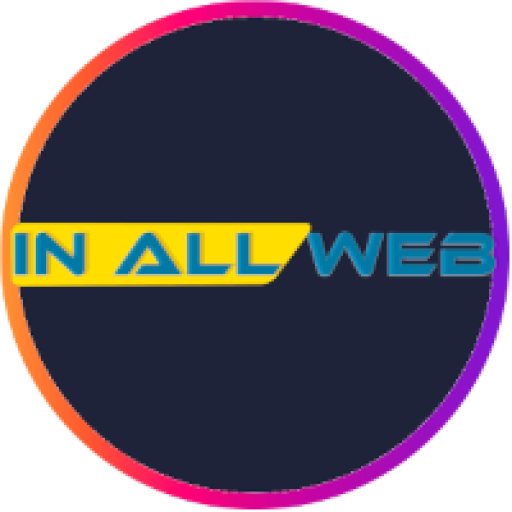Before you can sell anything, you need something to sell. That’s why adding and managing products is one of the most important elements of setting up your shop.
Getting Started with Product Management in WooCommerce
In WooCommerce you can add products with as little as a product name and a price. However to an extent, the more information you add, the more enticing your products will be to customers, and the better they’ll rank in search engines. This process soon reveals there’s a lot to consider.
You’ll need to decide which categories to use for organizing and displaying your products. Will you charge tax? How will you track stock? If you offer shipping, do you need to include product dimensions and weight? How will you handle products with variations, like a shirt that comes in different colors? What attributes will you need for these products? Will you allow reviews, encourage them site-wide, per product, or not at all?
Thinking about these questions ahead of time makes adding and managing products much easier. Use the links below to learn how to add/edit/manage different types of products, navigate the product editor, and sort/filter/feature products in your shop:
How to Add Products in WooCommerce:
Simple Products
Simple Products are the most straightforward type of product in WooCommerce. They consist of a single item without any variations, making them perfect for selling individual items like books or electronics. Adding a Simple Product requires just a few key details like product name, price, and description, making it quick and easy to get started. Of course you can also add product images, attributes, and more to entice shoppers. Learn more about adding Simple Products.
Grouped Products
Grouped Products allow you to showcase multiple products on a single product page. This is ideal for offering collections or sets, such as a set of furniture or a bundle of related books. Each item within a grouped product can be added to the cart individually, giving customers flexibility while encouraging them to buy more. Discover how to add Grouped Products.
External/Affiliate Products
External/Affiliate Products let you showcase items that are sold on other websites. Instead of selling the product directly through your store, this product type provides a link to the external product page. This is an excellent option for affiliate marketing or curating a selection of products from different sources. Find out how to add External/Affiliate Products.
Variable Products
Variable Products are ideal for items that come in multiple variations, such as different sizes or colors. Each variation can have its own price, SKU, stock level, and other attributes, providing a way to manage complex products. Variable products cover a variety of use cases from fashion items, to electronics with multiple configurations, and more. Learn how to add Variable Products.
Virtual and Downloadable Products
“Virtual” and “Downloadable” are designations that can be applied to products in WooCommerce, which change how they’re handled in your shop. Virtual products are intangible items like services or memberships that don’t require shipping. Downloadable products, on the other hand, are digital files such as eBooks, software, or music that customers can access immediately after payment. These options provide flexibility for selling non-physical goods and can be used in combination with other product types to enhance your offerings. How to manage Virtual and Downloadable Products.
Interface and Editing Products
WooCommerce Product Editor Settings
The “edit product” page in WooCommerce is your interface for managing all aspects of your products. From setting prices and stock levels to adding descriptions and images, this page provides a comprehensive interface for fine-tuning your product details. With a variety of settings available, it’s crucial to understand how each one affects your product listings. Our thorough reference guide can help you navigate these options effectively, ensuring your products are presented in the best possible way. Learn more about the fields, settings, and options on the “Edit Product” page in WooCommerce.
Bulk Editing Products
Sometimes a big sale or shipment of new inventory means you’ll need to update many existing products at once. WooCommerce’s bulk editing feature is designed to save you time and effort by allowing you to make changes to multiple products simultaneously. Whether you need to adjust prices, update stock levels, or modify product categories, bulk editing streamlines the process, ensuring your store stays up-to-date without the need for repetitive individual edits. Discover how to use Bulk Editing for Products.
Duplicate or Delete a Product
As your store evolves you may need to delete certain products or duplicate others to quickly add a new product with a similar configuration. WooCommerce provides built-in options for managing this. See more about Duplicating or Deleting Products.
Feature, Filter, and Sort Products
WooCommerce has options to help you feature, filter, and sort products. Marking products as featured lets you highlight them to your customers, increasing visibility for special items. Filtering products in the admin view allows you to quickly locate specific items, making management more efficient. Sorting products determines how they are displayed on the front-end, ensuring customers see your products in the order you prefer. Learn how to Feature, Filter, and Sort Products.
Questions and support
Do you still have questions and need assistance?
This documentation is about the free, core WooCommerce plugin, for which support is provided in our community forums on WordPress.org. By searching this forum, you’ll often find that your question has been asked and answered before.
If you haven’t created a WordPress.org account to use the forums, here’s how.
- If you’re looking to extend the core functionality shown here, we recommend reviewing available extensions in the WooCommerce Marketplace.
- Need ongoing advanced support or a customization built for WooCommerce? Hire a Woo Agency Partner.
- Are you a developer building your own WooCommerce integration or extension? Check our Developer Resources.
If you weren’t able to find the information you need, please use the feedback thumbs below to let us know.